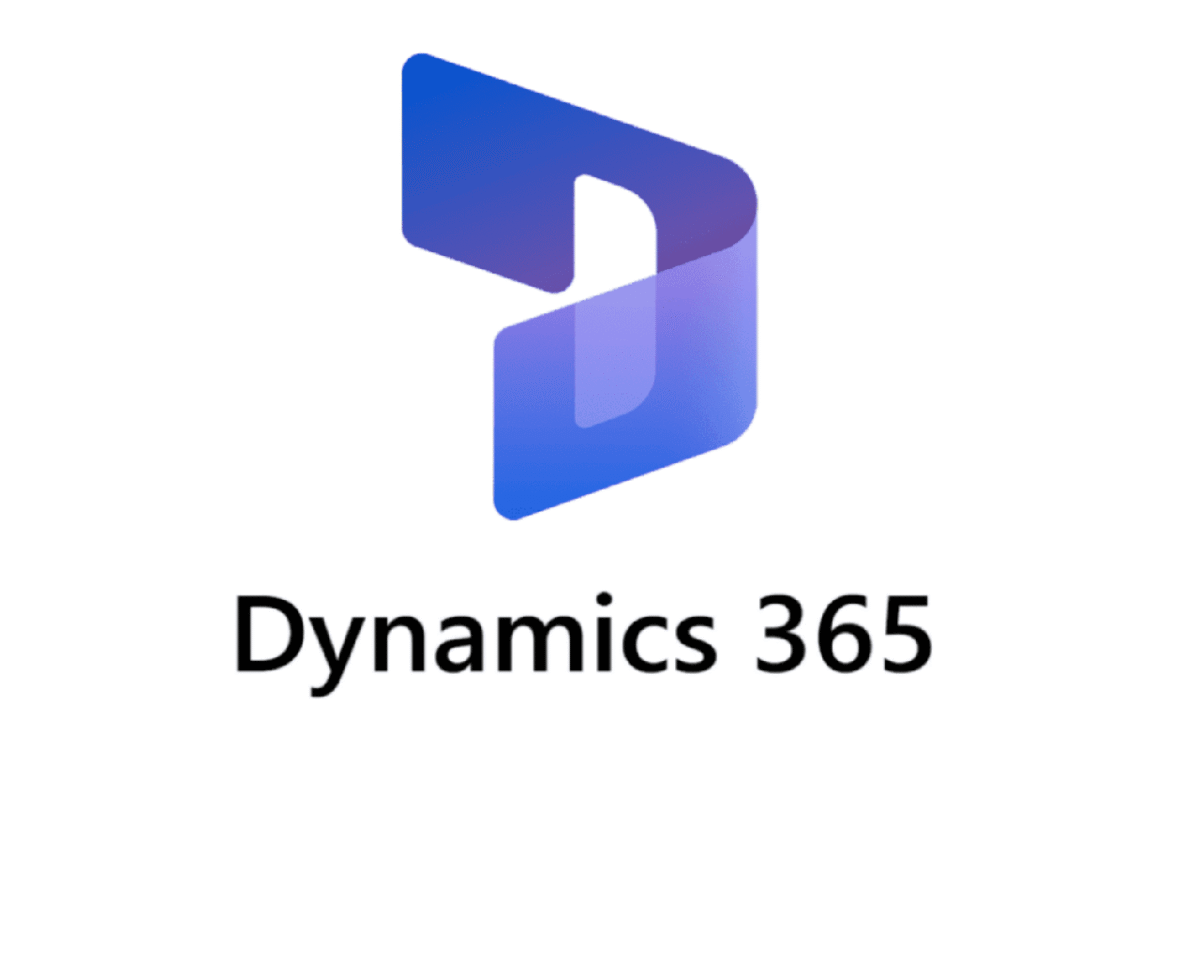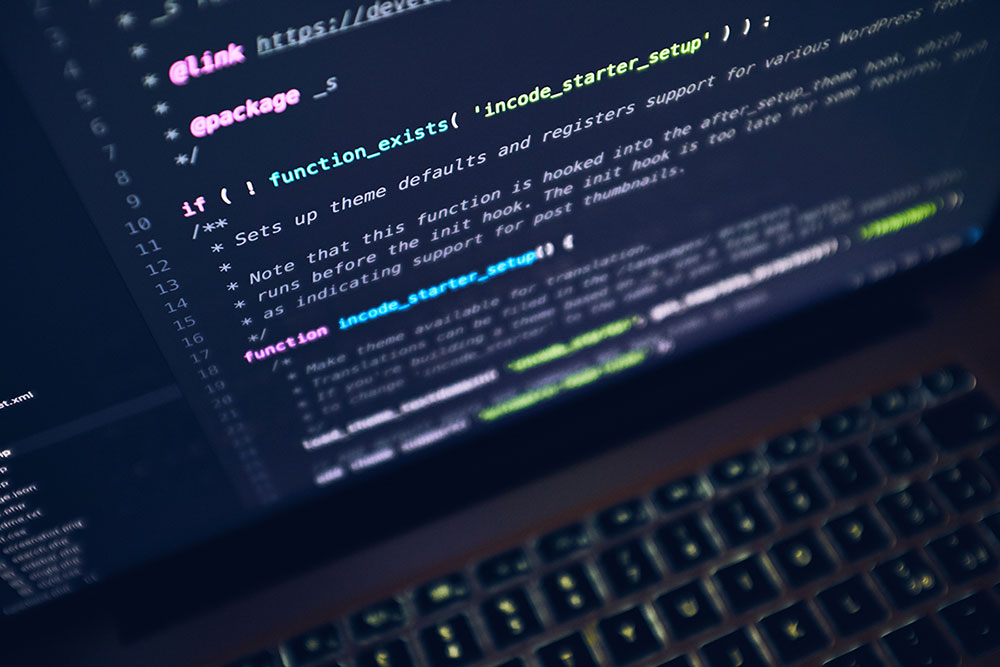How to Create Purchase Order Workflow in Microsoft Dynamics 365 Finance and Operations: A Comprehensive Guide
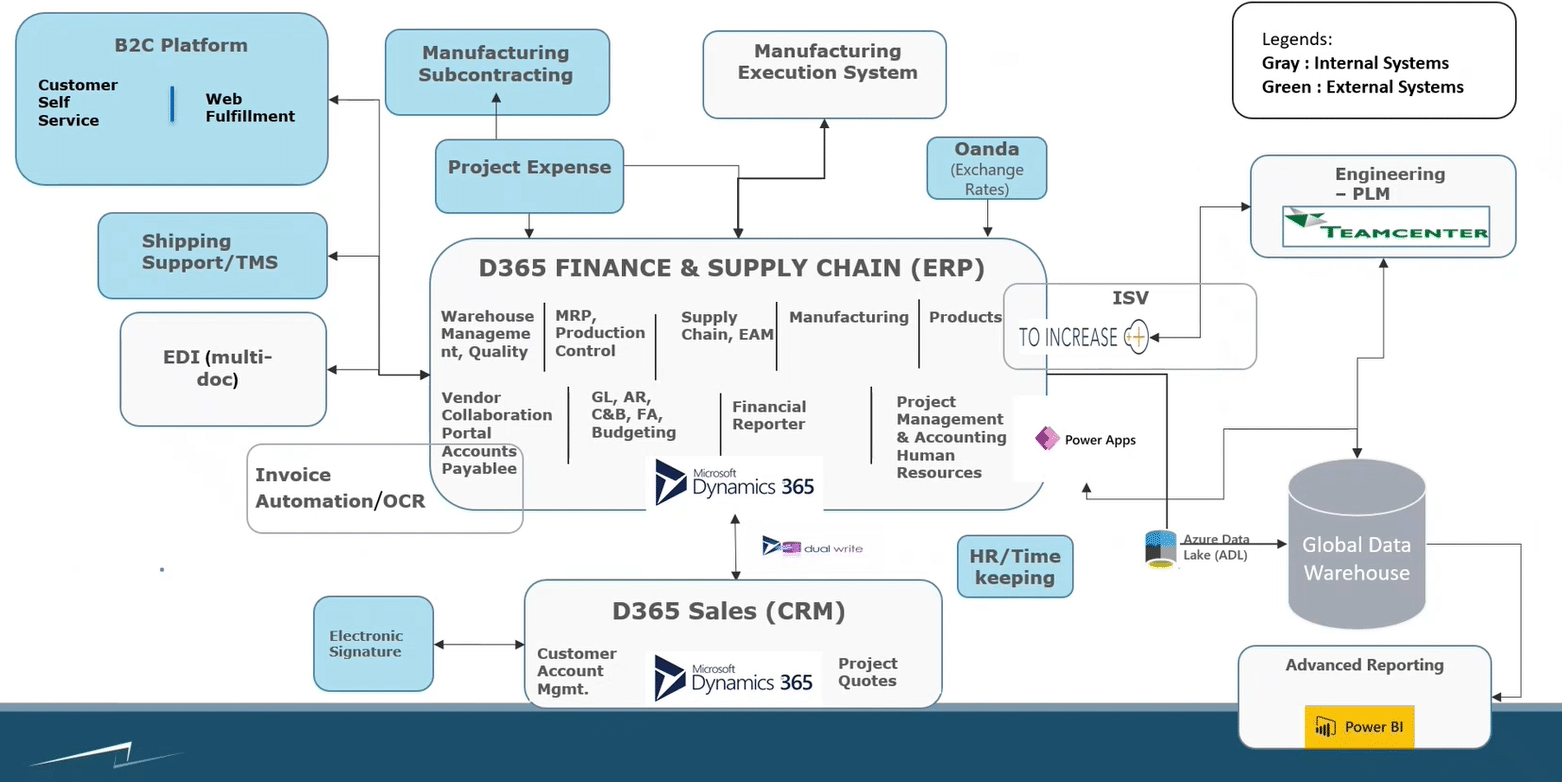
Introduction
In the world of enterprise resource planning (ERP) systems, workflow automation plays a crucial role in streamlining business processes and ensuring proper approval hierarchies. Microsoft Dynamics 365 Finance and Operations offers robust workflow capabilities that can transform how organizations manage their procurement processes. This comprehensive guide will walk you through the process of creating a purchase order workflow, providing detailed insights into configuration, setup, and implementation.
Understanding Workflows in Dynamics 365
Before diving into the technical aspects of creating a purchase order workflow, it’s essential to understand what workflows represent in the context of Dynamics 365 Finance and Operations. A workflow is essentially an automated business process that routes documents through a predefined approval hierarchy based on specific conditions and rules.
In the procurement context, workflows ensure that purchase orders undergo proper review and approval before being finalized. This is particularly important for organizations that need to maintain control over spending, ensure compliance with procurement policies, and establish clear audit trails for all purchasing activities.
Without a configured workflow, purchase orders in Dynamics 365 automatically change to an “approved” status upon creation. While this might seem convenient for small organizations with minimal approval requirements, it bypasses crucial control mechanisms that most businesses need to maintain financial discipline and accountability.
The Business Case for Purchase Order Workflows
Consider a scenario where your organization deals with various vendors, some of whom have a history of delivering incorrect products or items with defects. In such cases, you would want purchase orders for these specific vendors to undergo additional scrutiny before approval. This is where workflow configuration becomes invaluable.
The workflow we’ll create in this guide addresses this exact scenario. We’ll configure a system where purchase orders for specific vendors automatically trigger an approval process, requiring manager review before the order can proceed. This selective approach ensures that high-risk vendors receive appropriate oversight while maintaining efficiency for trusted suppliers.
Workflow Architecture Overview
The workflow we’re building follows a straightforward yet effective structure:
- Start Node: The entry point when a purchase order is created
- Process Node: Where the purchase order creation occurs
- Conditional Logic: Evaluates whether the vendor meets specific criteria (in our case, vendor V001)
- Approval Path: Routes to manager approval if conditions are met
- Auto-Approval Path: Bypasses manual approval for other vendors
- Confirmation: Finalizes the purchase order upon approval
- End Node: Completes the workflow process
This architecture provides flexibility while maintaining simplicity, making it ideal for organizations beginning their workflow automation journey.
Step-by-Step Workflow Creation Process
Accessing the Workflow Configuration
To begin creating your purchase order workflow, navigate to the Procurement and Sourcing module in Dynamics 365 Finance and Operations. Under the Setup section, you’ll find “Procurement and sourcing workflows.” This area serves as the central hub for all procurement-related workflow configurations.
Upon accessing this section, you’ll notice existing workflows, including purchase requisition (PR) workflows and standard purchase order workflows provided by Microsoft as part of the USMF legal entity demo data. It’s important to note that while purchase requisition workflows are typically organization-wide and shared across legal entities, purchase order workflows are specific to individual legal entities.
Creating a New Workflow
To create a new workflow, click the “New” button and select “Purchase order workflow” from the available options. This action triggers the download of the workflow editor application. Unlike many modern web applications, the Dynamics 365 workflow editor operates as a separate application that requires authentication with your credentials.
After authentication, the workflow editor opens with a blank canvas containing only start and end nodes. This clean slate allows you to build your workflow from scratch, tailoring it precisely to your organization’s needs.
Configuring the Approval Node
The heart of our workflow is the approval node. To add this, drag and drop the “Approval purchase order” element from the workflow elements panel onto the canvas. Initially, you’ll see error indicators because the nodes aren’t connected yet.
Double-click the approval node to access its properties, where you’ll configure several critical elements:
Basic Settings: Here, you can customize the workflow name and set the owner. The owner field is particularly important as it determines who can modify the workflow and serves as a fallback for certain routing scenarios.
Submission Instructions: These instructions appear in notifications sent to approvers. For our workflow, we’ll use: “Please approve purchase order number [PO Number].” The system allows dynamic field insertion through placeholders, ensuring each notification contains the specific purchase order number.
Setting Assignment Rules
The assignment tab determines who receives approval notifications. Dynamics 365 offers several assignment options:
- User-based Assignment: Directly specify individual users who should approve purchase orders. This is the most straightforward approach and works well for smaller organizations or specific scenarios.
- Participant-based Assignment: Assigns approvals based on security roles or user groups. This option provides more flexibility and easier maintenance as personnel changes occur.
- Hierarchy-based Assignment: Routes approvals through organizational or managerial hierarchies. This sophisticated option considers reporting relationships and can differentiate between the order creator and the requester.
- Workflow User Assignment: Assigns the workflow to specific workflow-related users such as the originator or owner.
For our example, we’ll use user-based assignment, selecting specific managers who should approve purchase orders for our designated vendor.
Implementing Conditional Logic
The power of our workflow lies in its conditional logic. By setting conditions, we ensure that only purchase orders meeting specific criteria trigger the approval process. In the conditions tab, we’ll configure the following:
- Field: Purchase Order – Vendor Account
- Operator: Equals
- Value: V001
This condition ensures that only purchase orders for vendor V001 require manual approval, while orders for other vendors proceed automatically.
Configuring Completion Policies
Completion policies determine how the workflow proceeds when multiple approvers are involved. Options include:
- Single Approval: Any one approver can approve the workflow
- Majority Approval: More than half of the approvers must approve
- Percentage-based Approval: A specified percentage of approvers must approve
- All Approvals: Every assigned approver must approve
For our initial workflow, we’ll use single approval to keep the process simple and efficient.
Time Limits and Escalation
Setting time limits ensures workflows don’t stagnate indefinitely. You can specify:
- Duration for approval (e.g., one week)
- Working calendar considerations
- Escalation policies for overdue approvals
These settings help maintain workflow momentum and ensure timely processing of purchase orders.
System Configuration Requirements
Creating the workflow is only part of the implementation process. Several system configurations must be in place for the workflow to function properly:
Procurement and Sourcing Parameters
Navigate to Procurement and Sourcing > Setup > Parameters. Here, you must enable two critical settings:
- Active change management: This setting at the global level enables workflow functionality
- Allow override setting: This provides flexibility in workflow processing
Without these settings enabled, your workflow won’t function as expected, even if properly configured.
Workflow Activation
After saving your workflow, you must activate it. The system maintains version control for all workflows, allowing you to revert to previous versions if needed. To activate:
- Access the workflow versions through the version button
- Select the desired version
- Click “Make active”
Additionally, if multiple workflows exist, designate one as the default to ensure consistent processing.
Testing Your Workflow
Thorough testing ensures your workflow functions as intended. Begin by creating purchase orders for vendors not included in your conditional logic. These should automatically approve without manual intervention, confirming that your workflow doesn’t unnecessarily impede standard purchasing activities.
Next, create a purchase order for your designated vendor (V001 in our example). This should trigger the approval process, sending notifications to assigned approvers and preventing automatic approval.
Monitoring Workflow Progress
The workflow history feature provides valuable insights into workflow execution. Access this through the workflow button on any purchase order to view:
- Current workflow status
- Approval history
- Time stamps for each workflow step
- Comments from approvers
This transparency helps identify bottlenecks and ensures accountability throughout the approval process.
Best Practices and Considerations
When implementing purchase order workflows, consider these best practices:
Start Simple: Begin with straightforward workflows and add complexity gradually as users become comfortable with the system.
Document Your Workflows: Maintain clear documentation of workflow logic, conditions, and approval hierarchies for training and troubleshooting purposes.
Regular Reviews: Periodically review workflow effectiveness and adjust as business needs evolve.
User Training: Ensure all stakeholders understand their roles in the workflow process, including how to submit, approve, and monitor purchase orders.
Performance Monitoring: Track workflow processing times and identify opportunities for optimization.
Advanced Workflow Features
While our example demonstrates a basic workflow, Dynamics 365 offers advanced features for more complex scenarios:
Parallel Approvals: Route approvals to multiple parties simultaneously rather than sequentially.
Conditional Branching: Create multiple approval paths based on various criteria such as purchase amount, item categories, or project associations.
Delegation: Allow approvers to delegate their responsibilities during absences.
Integration with External Systems: Connect workflows with external approval systems or notification platforms.
Troubleshooting Common Issues
When implementing workflows, you may encounter several common challenges:
Workflows Not Triggering: Verify that procurement parameters are properly configured and the workflow is activated and set as default.
Notifications Not Sending: Check email configuration and ensure approvers have valid email addresses in their user profiles.
Approval Delays: Review batch job settings for workflow processing and adjust recurrence intervals as needed.
Incorrect Routing: Double-check conditional logic and assignment rules to ensure proper routing.
Conclusion
Creating purchase order workflows in Microsoft Dynamics 365 Finance and Operations represents a significant step toward automating and controlling procurement processes. By following this comprehensive guide, you’ve learned how to design, configure, and implement a workflow that adds appropriate oversight to vendor purchases while maintaining operational efficiency.
The workflow we’ve created serves as a foundation that you can expand upon as your organization’s needs evolve. Whether you need to add more complex approval hierarchies, implement amount-based thresholds, or integrate with other business processes, the principles covered here provide the groundwork for advanced workflow development.
Remember that successful workflow implementation extends beyond technical configuration. It requires careful planning, stakeholder buy-in, and ongoing refinement to ensure the system truly serves your organization’s needs. With proper implementation and management, purchase order workflows can significantly enhance your procurement operations, providing better control, visibility, and compliance across your purchasing activities.
As you continue your journey with Dynamics 365 Finance and Operations, consider exploring workflows for other documents such as purchase requisitions, vendor invoices, and expense reports. Each presents unique opportunities to streamline operations and strengthen financial controls, building upon the foundation established with your purchase order workflow implementation.