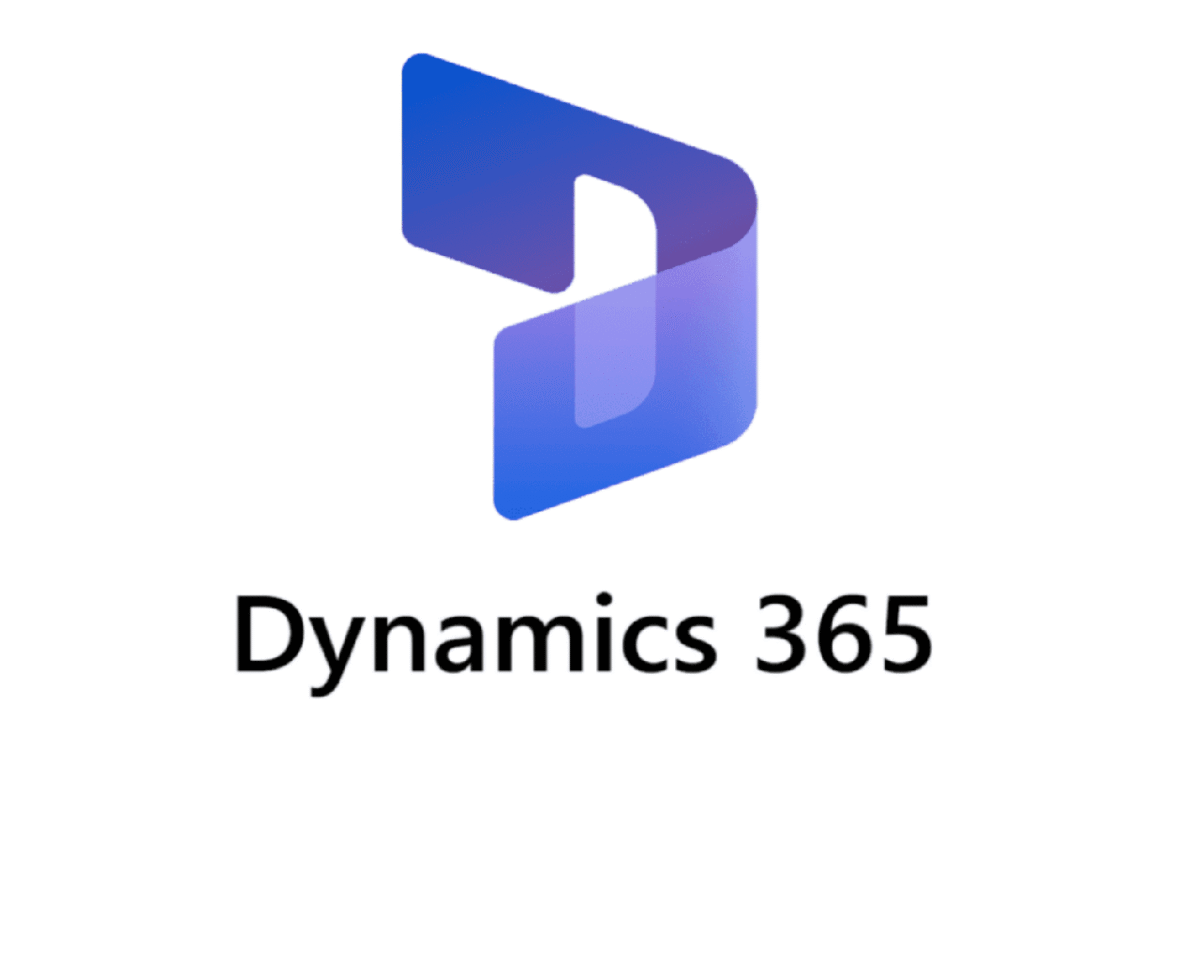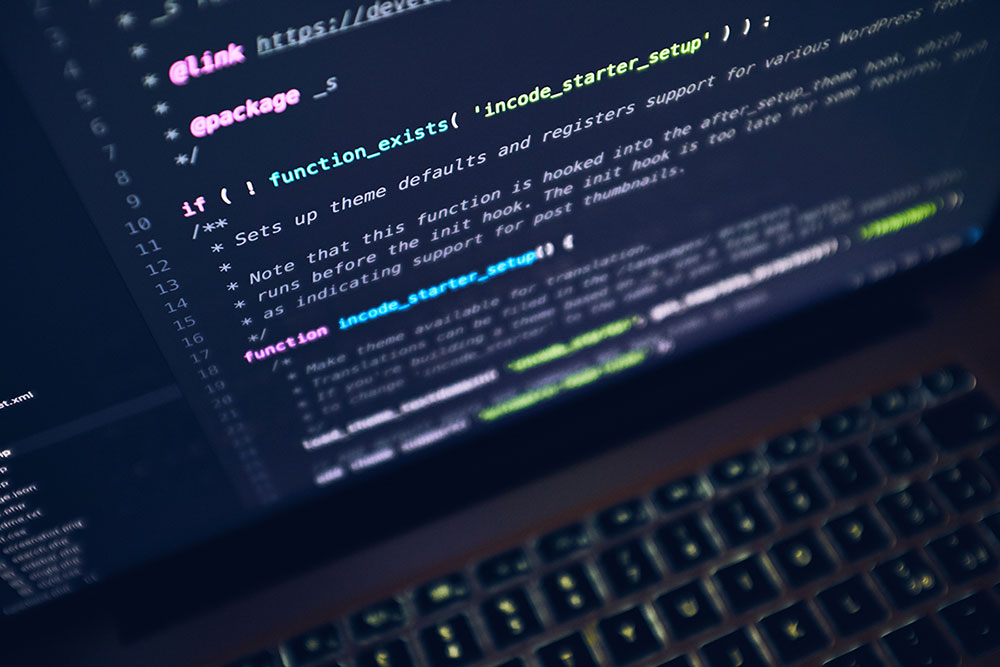Activating change management feature before creating D365 Purchase Order Workflow
Key Point About Creating D365 Purchase Order Workflow
When setting up a purchase order workflow in Dynamics 365 Finance & Operations, one crucial detail stands out above all others: you must enable change management before any workflow magic can happen. Without this setting switched on, purchase orders will sail past the approval process entirely, rendering any workflow configurations moot.
The Essential Setup Requirement
To get started, head to the Procurement and Sourcing parameters page and enable the “Activate change management” option. This step lays the foundation for using purchase order workflows—think of it as flipping the switch that lets your approval process come to life. If you miss this, all other workflow settings and customisation won’t make a difference; purchase orders won’t be routed for approval at all.
Key Configuration Elements
With change management active, building a comprehensive purchase order workflow involves several important steps. First, you’ll choose your core workflow elements. Typically, these include the Review Purchase Order step, where someone double-checks the details and either completes or returns the PO, and the Approve Purchase Order step, where approval authority is granted. In the workflow designer, you’ll drag these elements into your workflow canvas to stitch together your approval route.
Next, consider when approvals should actually be required. Conditional logic lets you establish rules—perhaps approvals are mandated only when the order value crosses a set threshold, involves particular vendors, is tied to certain departments or projects, or relates to transactions with new or high-risk vendors. The flexibility here lets you closely mirror your organization’s oversight needs.
The method you use to assign approvals is equally important. Dynamics 365 accommodates different organizational structures by offering several assignment options. You might set up an approver chain, where requests climb a management hierarchy until they find the right person, or opt for a direct approver, which always sends approvals to a specific role, regardless of dollar limits. Other common patterns include routing to the first qualified individual whose approval limit covers the order amount, targeting a designated user, or tapping into the managerial hierarchy for signing authority.
For organizations that want tight control, defining signing limit policies is essential. Here, you set the maximum amounts that people in various roles can approve. These limits can differ depending on whether you’re processing a PO, handling a requisition, an invoice, or reviewing an expense report. Properly configuring these safeguards helps minimize risk and streamline compliance.
Common Pitfalls to Avoid
Several mistakes crop up time and again for new users. One is failing to set up approval hierarchies or thresholds, leading to unauthorized purchases or, conversely, cumbersome delays for even minor orders. Another frequent oversight happens at the finishing line: after building the workflow, some forget the crucial step of activating it and designating it as the default. An inactive workflow, no matter how beautifully designed, won’t have any effect.
It’s equally important not to overlook user setup. Before workflows can function, you’ll need to configure approval users in Approval User Setup—defining who can approve what, establishing their relationships, setting their approval limits, and determining how (and when) they’ll receive notifications.
For workflows involving multiple approvers, don’t forget the completion policy. Specify whether you require just one approval, a majority, a set percentage, or everyone’s signoff before moving forward. This detail is easy to skip, but it governs how and when your PO progresses through the process.
Testing Your Workflow
Once everything is configured, test it thoroughly. Create purchase orders with a variety of amounts and conditions, and watch as your approvals route through the paths you’ve defined. Use the workflow history feature to trace each step and verify everything is functioning as intended. This attention to detail at the testing stage ensures your workflow will support your organization smoothly for every purchase order down the line.