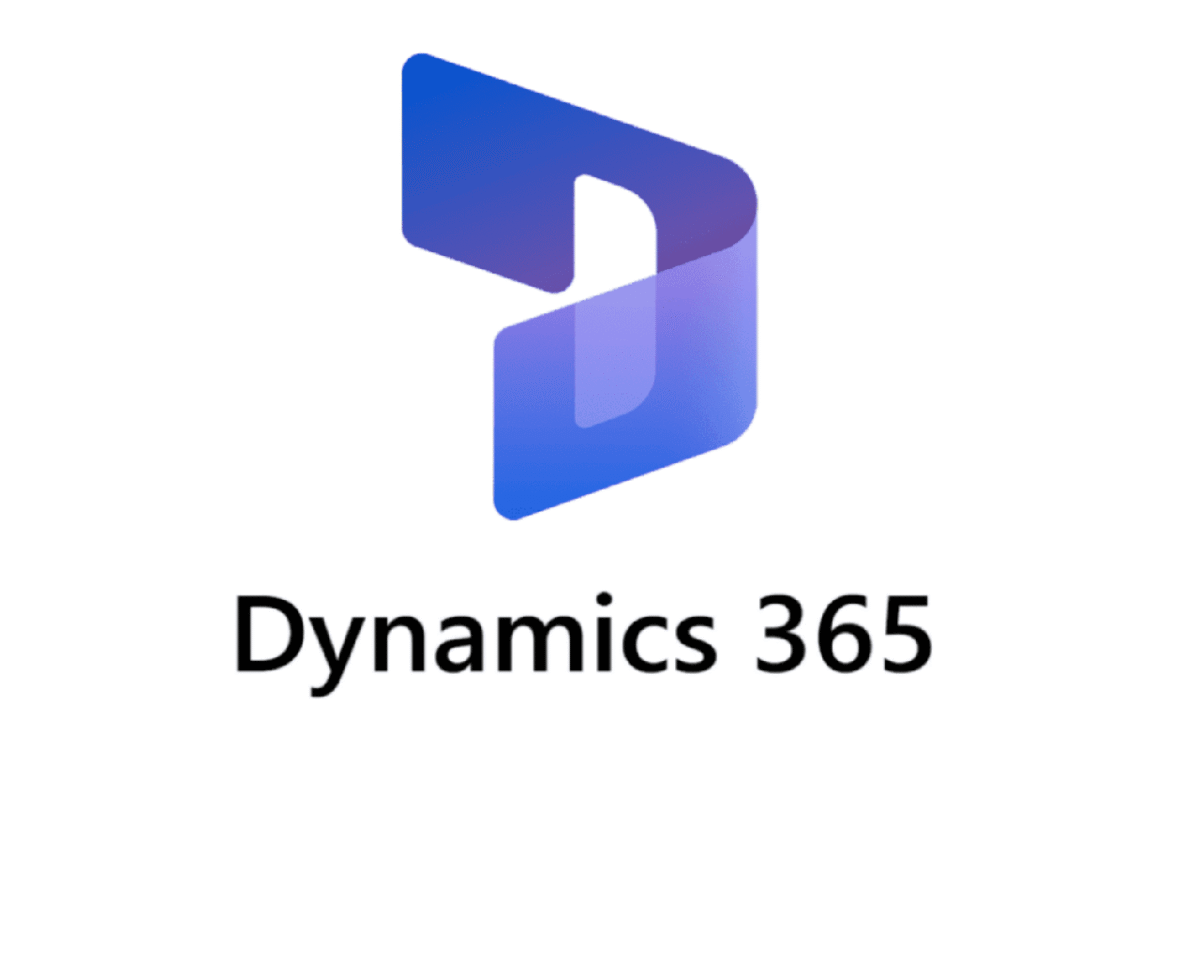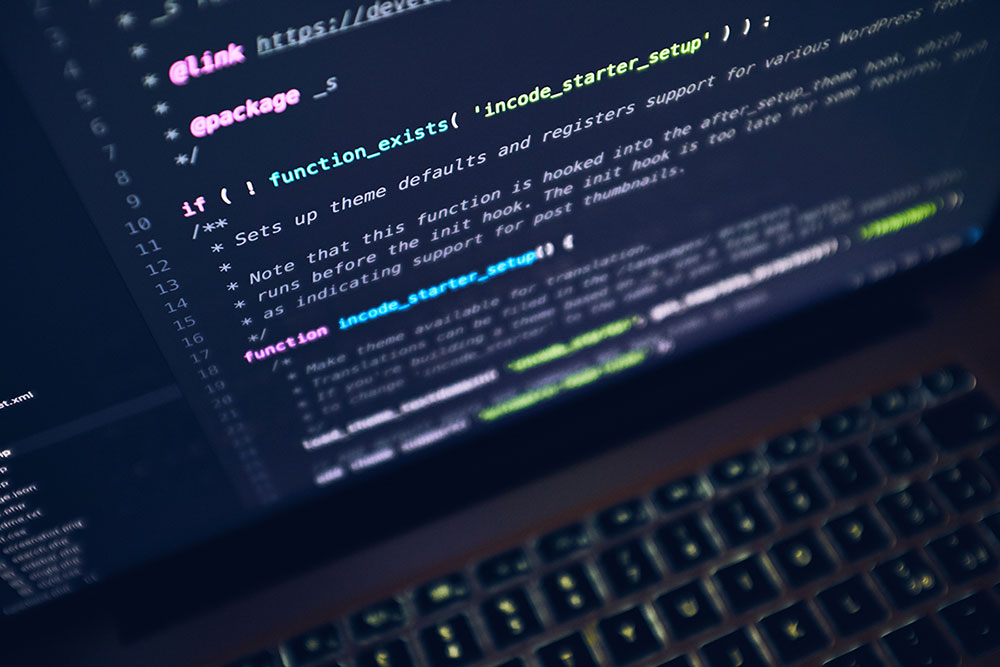Common Errors When Confirming Purchase Orders in D365 F&O
Working in Dynamics 365 Finance and Operations (D365 F&O), it’s normal to run into issues when trying to confirm a purchase order (PO). Some are simple. Others take time to figure out. This post walks through one specific issue, but also talks about other common problems that stop a PO from being confirmed. The goal is to help you fix the problem without guessing.
Error: Charges Have Not Been Allocated
You try to confirm a PO. The system throws this message:
Charges have not been allocated. Posting of order POxxxxx canceled.
This happens when you add charges to the PO, but don’t assign them to any of the items. D365 doesn’t like that.
Why It Happens
Someone added a charge (like freight or customs) to the header, but didn’t allocate it to lines. The system doesn’t know how to split the charge, so it stops.
How To Fix It
- Go to the PO.
- Click on the Purchase tab.
- Open Charges > Header charges.
- If there are any charges listed, select one.
- Click the Allocate button.
- Choose a method (equal, per qty, proportional, manual).
- Apply and save.
- Try confirming the PO again.
If you don’t need the charge, just delete it instead.
This should fix the issue.
Other Common Issues When Confirming a PO
Sometimes the problem isn’t with charges. Other parts of the PO setup might be off.
1. Missing Vendor Information
If the vendor record is missing critical info (like currency, terms, or delivery address), the confirmation might fail.
What to check:
- Vendor currency is set
- Payment terms exist
- Delivery address is valid
2. Incomplete Purchase Order Lines
If you added lines to a PO but didn’t fill out required fields like:
- Product ID
- Quantity
- Unit price
- Site and warehouse
The system might block confirmation.
Fix: Go line by line and make sure all fields are complete.
3. Workflow Is Pending
If a PO is under workflow approval, and it’s not approved yet, confirmation is blocked.
Fix:
- Go to the Workflow history.
- See if it’s waiting on someone to approve.
- Wait or send a reminder.
4. Status Is Not Ready
Sometimes a PO is already in a confirmed or canceled state, or something in-between.
Fix:
- Check the status at the top of the PO form.
- You can’t confirm an already confirmed PO. You’d need to use a new revision or cancel and start over.
5. Inventory Setup Issues
POs need working inventory settings to confirm. Common issues:
- Missing unit conversions
- Product not released to company
- Item not setup with correct model group
Fix:
- Make sure the product is active in the company you’re working in.
- Go to Product Information Management > Released products and confirm setup.
6. Accounting Distribution Errors
If the accounting distribution can’t figure out which ledger account to use, it fails.
Fix:
- Go to the Financials tab.
- Open Accounting distributions.
- Make sure each line has a valid account.
7. Posting Profile Issues
If posting profiles aren’t defined correctly (like for vendors or purchase orders), posting may fail.
Fix:
- Go to Accounts payable > Setup > Posting profiles.
- Check the vendor posting profile and make sure accounts are filled in.
8. Intercompany POs With Sync Issues
If this PO is linked to an intercompany order and that link is broken or out of sync, you can’t confirm it.
Fix:
- Look at the intercompany order.
- Sync it if needed.
- Fix errors on the sales order side.
9. Budget Control Block
If budget control is enabled, and there’s not enough budget left, the system blocks it.
Fix:
- Contact the finance team.
- Check budget configuration.
10. Custom Code or Extensions
Sometimes someone added custom code that stops confirmation based on a business rule.
Fix:
- Check with your developer.
- Look in the AOT or extensions to see if any code is doing extra validation.
What You Can Do Before Confirming
To prevent these issues, check your PO first:
- Are all lines complete?
- Any pending workflows?
- Are charges allocated?
- Any weird status or error messages?
Also, train your team to:
- Not skip fields
- Review the PO summary before hitting confirm
Final Notes
D365 can be picky with purchase orders. One small thing out of place can stop the whole process. The “Charges not allocated” error is one of the most common, but many other setup issues can block confirmation too.
The best way to handle these is to stay calm, read the message carefully, and go step-by-step. If you’re not sure, check workflow, financial setup, inventory, and charges.
If it’s still stuck, ask for help from your functional consultant or developer. Sometimes it’s a bug or a setting you don’t control.
That’s it. Hopefully this guide helps you avoid wasted time and frustration when confirming POs.