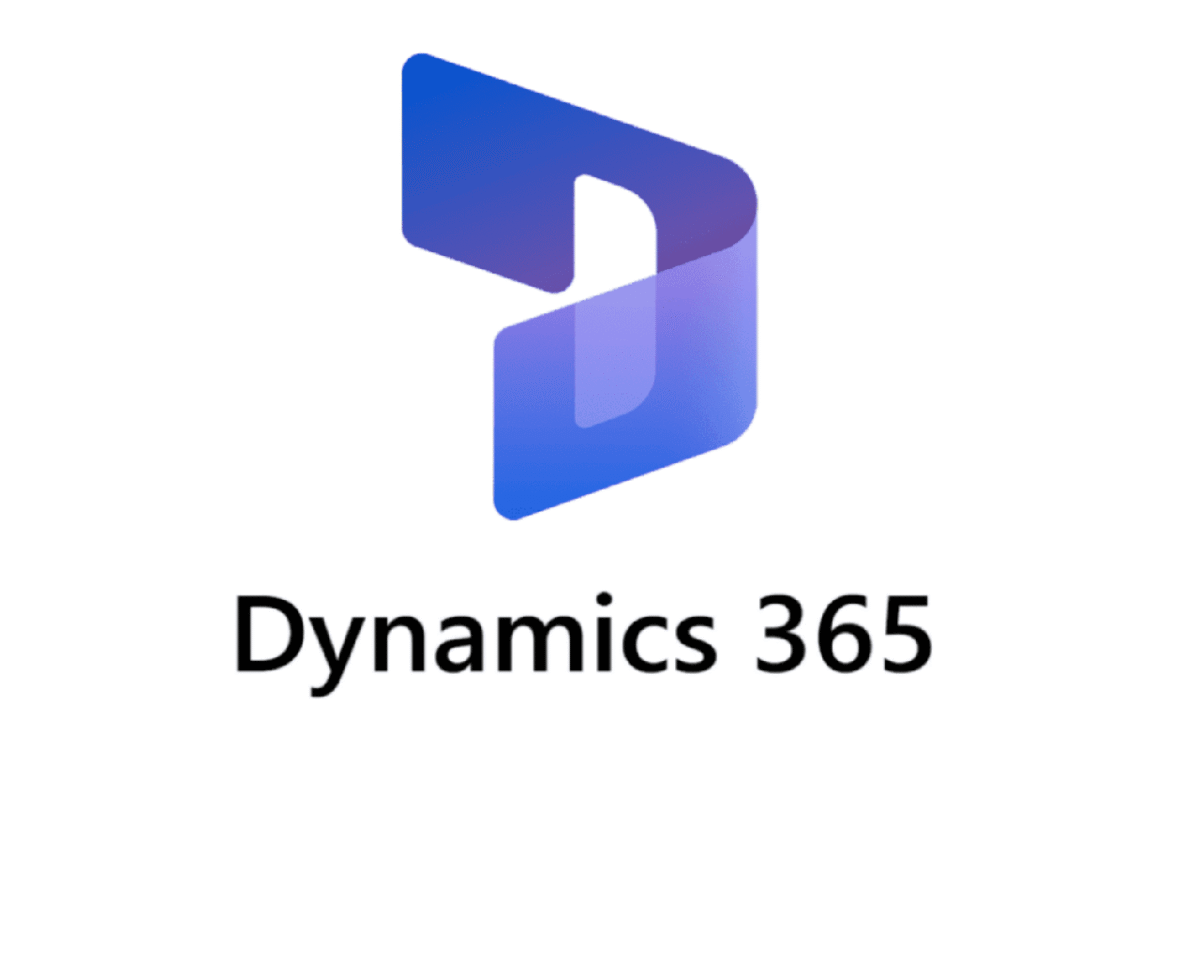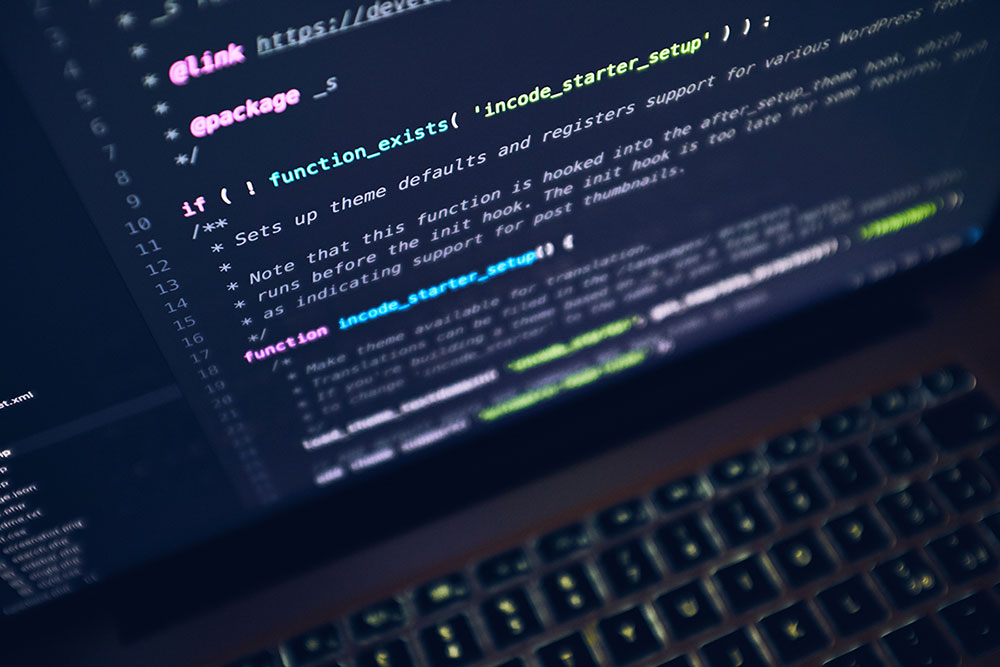Why Can’t I Find My Customer in D365 POS Commerce module?
A Deep-Dive Guide to Troubleshooting “Missing” Customers in Microsoft Dynamics 365 Commerce
Reading time: 12 minutes
Introduction: The Mystery of the Invisible Customer
It’s a scene every store associate dreads. A shopper approaches the counter, membership card in hand, but when the cashier types the name or account number into Microsoft Dynamics 365 Commerce POS, nothing appears. Meanwhile the back-office team can clearly see that same record in All customers in Finance & Operations (F&O). Where did the customer go?
Behind that simple search box lies a complex choreography of address-book security, channel databases, distribution jobs, real-time calls, and (in recent releases) Azure Cognitive Search. If any part of the dance falters, your customer becomes a ghost—even though the record is perfectly healthy in headquarters.
This article unpacks the entire flow, step by step, and gives you a repeatable playbook for diagnosing and fixing the issue, plus long-term hygiene tips to make sure it never happens again. By the end you’ll understand not just how to get customers back, but why they disappear in the first place.
1. How Customer Data Travels from HQ to the Register
When you create or import a customer in F&O, the data is written to CustTable (and related contact tables) in the legal entity where the record lives. But POS never queries those tables directly. Instead, Commerce relies on two mechanisms to replicate or query customer data:
- Commerce Data Exchange (CDX) replication – Scheduler jobs such as 1010 Customers and 1020 Customer addresses push rows to the channel database attached to each store.
- Real-time Service (RTS) calls – When POS performs a remote search (the “Search all stores” option), it calls HQ on the fly, bypassing channel DB but obeying address-book security.
A record must therefore (a) be in the right address book, (b) have been pushed by CDX, or (c) be reachable through an RTS call that meets the search rules. A break in any of these links is enough to “lose” a customer.
2. Address Books: The First—and Often Only—Gatekeeper
By default, the POS local search looks only inside the address books that are attached to the store’s channel. This means:
- If the customer isn’t in at least one of those books, POS will never show it in a local search.
- Even a remote search obeys address-book security; RTS will find the party only if the party belongs to an address book the user is allowed to see.
Common pitfalls include data-migration templates that forgot to populate the AddressBook relation, or a Power Apps integration that writes CustTable but skips the Retail side. The quick fix is to open the customer card, expand Address books, and add the store’s book—or create a “Global Customers” book that every store uses. Save, run 1010/1110, and the customer usually appears within minutes.
3. The Critical Job Pair: 1010 + 1110
Address-book membership alone doesn’t replicate data. The 1010 – Customers job copies master records to channel databases, and the 1110 – Global configuration job tells each channel “new data is available, please pull it now.” Both must succeed.
For smooth operations schedule them every 15 minutes; otherwise you create long windows where head-office staff can see a customer that store staff cannot. Remember to run 1020 Customer addresses (and 1030 loyalty jobs, if applicable) on the same cadence.
Tip: If you ever wonder whether a customer reached the store, open Retail and Commerce › Commerce Data Synchronization › Download sessions. Filter by job ID and channel to confirm the package is in Applied status.
4. Local vs. Remote Search—and the Four-Character Rule
Cashiers often flip immediately to “Search all stores” when a local search fails, but that fallback has quirks:
- It triggers an RTS call, so network latency and HQ load matter.
- Employees must enter at least four characters for remote search to return results.
- The call respects address-book security.
If your business absolutely needs immediate visibility of HQ-created customers, you can expose Default customer search mode = Search all stores in the functionality profile (hidden behind the CUSTOMERSEARCH_ENABLE_DEFAULTSEARCH_FLIGHTING flag). That forces every search to be remote by default—great for B2B scenarios but risky for busy stores with poor bandwidth.
5. Async Customer Creation: Invisible Until Synced
Newer deployments often enable Create customer in async mode to avoid performance spikes from real-time HQ calls. In async mode the POS creates a GUID placeholder (“Pending sync”) and stores it only in the channel DB. Until the nightly P-job (or a manual run) converts that GUID into a real CustTable ID and Synchronize customers and business partners from async mode, other stores cannot find the record—and RTS ignores it.
Therefore, if you use async mode be sure the P-job, async-sync job, and 1010 run every 15 minutes; otherwise customers created at Store A won’t be searchable at Store B for hours.
6. Cloud-Powered Customer Search: Faster but Still Needs an Index
Version 10.0.18 introduced an Azure Cognitive Search option that builds a global index of customers. Benefits:
- No four-character limit.
- Lightning-fast fuzzy search across names, phones, emails—even secondary contacts.
- Cross-company and cross-channel by default.
But there’s a catch: you must run 1010_CustomerSearch to publish changes to the index. The initial run can take hours, and imported customers won’t show up until the next index publish. Decide whether the latency (≈20 minutes) fits your service-level expectations.
7. Less-Obvious Culprits
- Customer group filters – Each store can specify a Customer filter (Retail › Channels › Stores). If populated, POS returns only customers in that group.
- Cross-company visibility – Local search never hops companies. Remote search shows parties but not customer IDs until the cashier opens the details page, which generates the record in the current company.
- Offline mode – When POS loses connectivity it silently flips to async customer creation even if you disabled it. Schedule the P-job to catch up.
- Corrupted channel configuration – Rare, but if the Customer sub-jobs disappear from the scheduler, re-run Initialize Commerce scheduler with Delete existing configuration checked.
8. Step-By-Step Troubleshooting Playbook
- Replicate the issue – In POS try a local search (three characters) and a remote search (≥ four characters). Note which fails.
- Check address books – In HQ open the customer card ➜ Address books. Add missing books.
- Run 1010 + 1110 – Go to Distribution schedule, select each job, choose Run now. Confirm Download sessions show Applied.
- Review functionality profile – Confirm Default customer search mode, async customer toggle, and Customer filter settings.
- Inspect batch jobs – Make sure P-job and Synchronize customers from async mode run at least every 15 minutes.
- Peek at channel DB – If you have access, query
ax.RETAILCUSTOMERTABLEto confirm the cust account exists. Missing? 1010 failed. Present but name blank? Address-book miss. - Cloud-powered search enabled? – Check Feature management. If yes, ensure 1010_CustomerSearch is on a recurrence.
- Re-initialize scheduler (last resort) – Retail › Headquarters setup › Commerce scheduler › Initialize, tick Delete existing configuration, run, then rerun jobs.
9. Preventive Maintenance: Making the Problem Go Away Forever
| Best-practice action | Why it matters | How to implement |
|---|---|---|
| Default address-book assignment in data-import templates | Guarantees every new customer belongs to at least one store book | In Data Management, add AddressBook column with value “GlobalCustomers” |
| Schedule 1010/1020/1110/1010_CustomerSearch every 15 min | Shrinks the window of invisibility and feeds the Azure index | Batch job recurrence with alert emails on failure |
| Train staff on remote search | Avoids lost sales even if CDX lags | POS job aid: “Tap ‘Filter’, choose ‘Search all stores’, type 4+ characters” |
| Monitor CDX health | Early warning if replication stalls | Use Lifecycle Services Environment monitoring ➜ Commerce CDX Latency dashboard |
| Evaluate Azure search | Global, fuzzy, instant across companies | Enable feature in a sandbox first; watch query costs |
| Align async-sync job cadence with business hours | Prevents GUID customers during peak | P-job every 15 min, overnight full P-job for cleanup |
| Document emergency runbook | Store managers fix issues without IT | Print or publish the eight-step playbook above |
Conclusion: Turning a Pain Point into a Non-Event
Missing-customer incidents erode customer trust and clog help-desk queues—but they are entirely avoidable once you grasp the mechanics:
- Address books define visibility.
- Scheduler jobs move data.
- Functionality profile toggles affect search pathways.
- Async mode and Azure search each add their own latency patterns.
Master those four pillars and you’ll spend more time delighting shoppers than debugging POS searches. Print the troubleshooting playbook, bake the preventive tasks into your DevOps pipelines, and consider Azure Cognitive Search for a truly modern, cross-channel experience.
The next time a cashier types a name, the customer will be right there—ready to earn loyalty points, boost basket size, and walk away smiling.